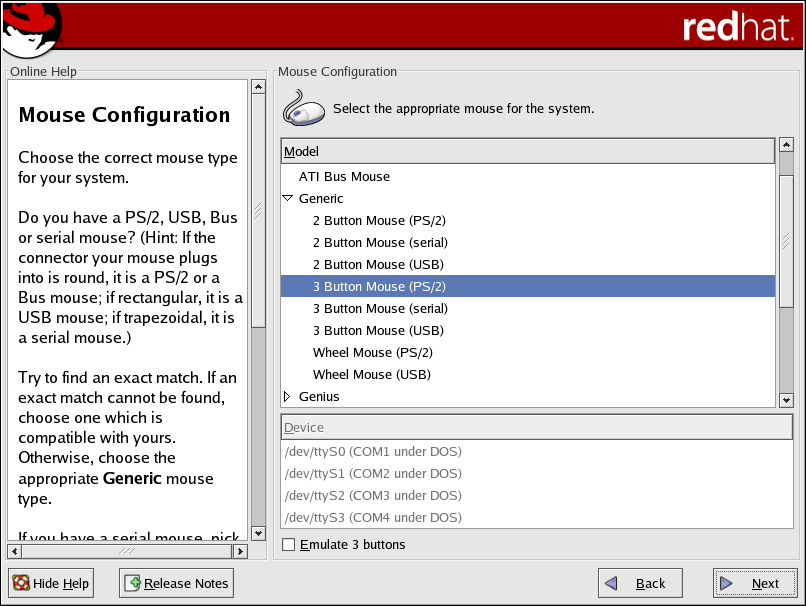4.14. Mouse Configuration
Choose the correct mouse type for your system. If you cannot find an exact match, choose a mouse type that you are sure is compatible with your system (refer to Figure 4-9).
To determine your mouse's interface, follow the mouse cable back to where it plugs into your system and use the following diagrams.
If your mouse is a serial mouse, the port looks similar to
 .
.
If your mouse is a PS/2 mouse, the port looks similar to
 .
.
If your mouse is a USB mouse, the port looks similar to
 .
.
If you cannot find a mouse that you are sure is compatible with your system, select one of the Generic entries, based on your mouse's number of buttons, and its interface.
 | Tip |
|---|---|
If you have a scroll mouse, select the Generic - Wheel Mouse entry (with your proper mouse port) as the compatible mouse type. |
If you have a PS/2, USB, or Bus mouse, you do not need to pick a port and device. If you have a serial mouse, choose the correct port and device that your serial mouse is on.
The Emulate 3 buttons checkbox allows you to use a two-button mouse as if it had three buttons. In general, the graphical interface (the X Window System) is easier to use with a three-button mouse. If you select this checkbox, you can emulate a third, "middle" button by pressing both mouse buttons simultaneously.
 | Tip |
|---|---|
To change your mouse configuration after you have completed the installation, use the Mouse Configuration Tool. Type the redhat-config-mouse command in a shell prompt to launch the Mouse Configuration Tool. If you are not root, it prompts you for the root password to continue. To configure your mouse to work as a left-handed mouse, reset the order of the mouse buttons. To do this, after you have booted the system, go to the Main Menu Button (on the Panel) => Preferences => Mouse. |