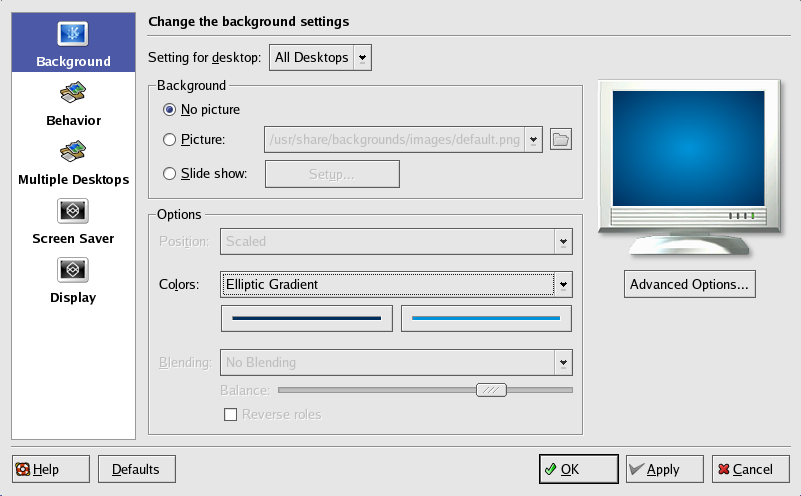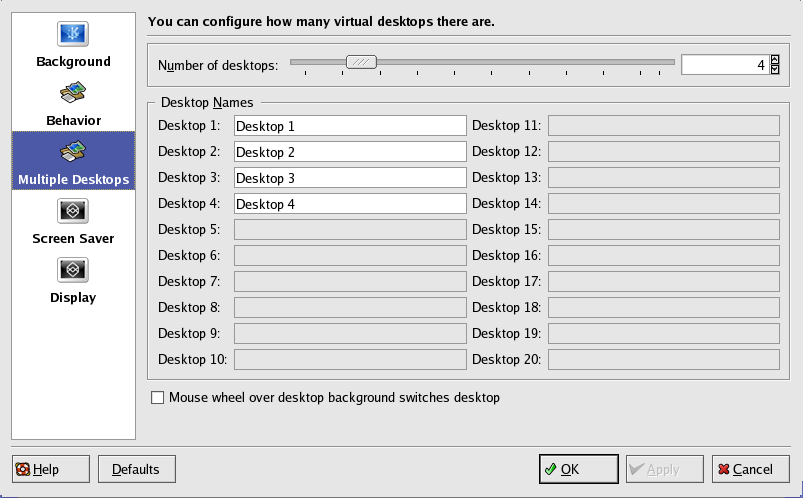A.4. Using the KDE Desktop
As previously mentioned, the KDE graphical desktop displays the various application windows, launch icons, panels, and other tools that make up the KDE experience on Red Hat Enterprise Linux. These tools are discussed in detail in the following sections of this Appendix. This section discusses tow specific features: adding new apllication launchers to the desktop and the customization options for the desktop itself.
A.4.1. Adding Application Launchers to the Desktop
You can add application launchers to your desktop in KDE. The procedure is the same as for GNOME. Refer to Section 2.2.1 Adding Application Launchers for more information.
A.4.2. Configuring the Desktop
To configure the desktop, right-click on an unused portion of the desktop and select Configure Desktop....
The Configure-Desktop window contains the Background, Behavior, Multiple Desktops, Screen Saver, and Display configuration icons. Click each icon in turn and select the configuration options you prefer.
Two of the options you can set are the number and names of your desktops.
Click on the Multiple Desktops icon. Select the number of desktops available to you, then enter names for the desktops in the text fields. To save your changes, click the Apply button. To exit, click the OK button.