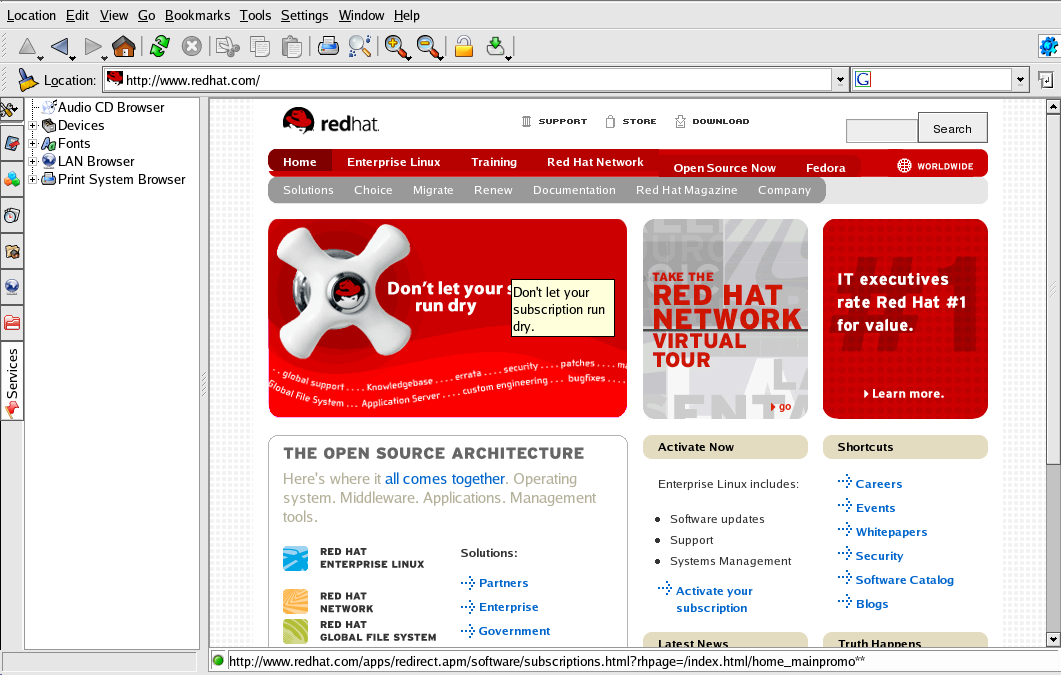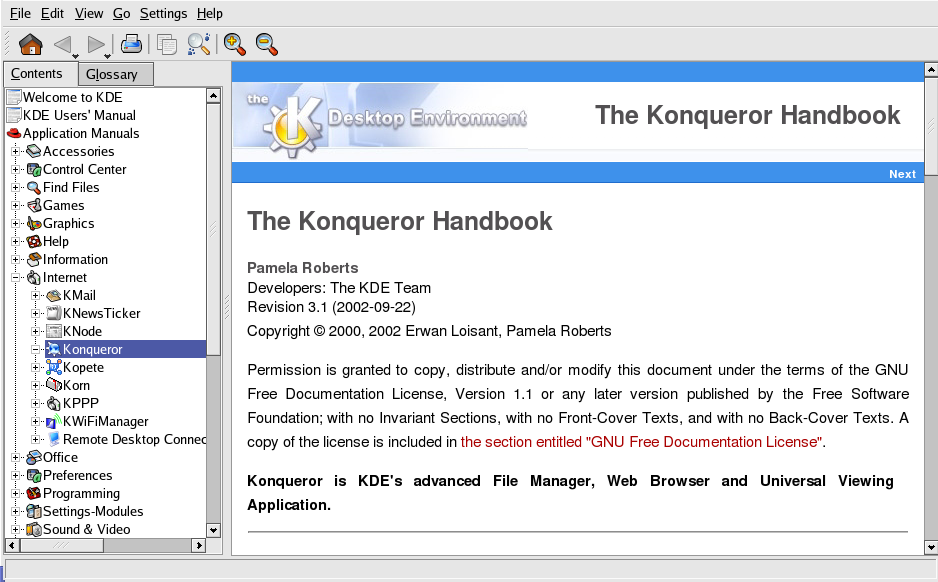A.6. Browsing the Web with Konqueror
Konqueror is not only a file browser, but is also a full-featured web browser as well. To launch Konqueror choose Main Menu => Internet => Konqueror.
To begin your Web session, enter a URL in the Location field. For example, enter http://www.redhat.com/ into the field. If your internet connection is working properly, Konqueror displays a web page similar to the one pictured in Figure A-11.
Press
To load any new content on the webpage, click the
Refresh button on the toolbar or press
To stop a page from loading, click the
Stop button on the toolbar or press
To move back to a previously loaded webpage or move forward
to a recently loaded page, click the Back
and Forward buttons or press
Konqueror also allows you to load multiple pages within one browser window, alleviating the need to have multiple browser windows open at the same time. Konqueror uses tabs to accomplish loading multiple pages in one window. To open a link in a new tab, right-click the link and choose Open in New Tab (or Open in Background Tab if you want to keep your current tab on top). The tabs appear with the header of the webpage displayed for easy reference. Click the tab of the webpage you want to display. To close a tab, right-click on it and choose Close Tab from the menu.
For additional information on using Konqueror, go to Help (on the top menu panel) => Konqueror Handbook.