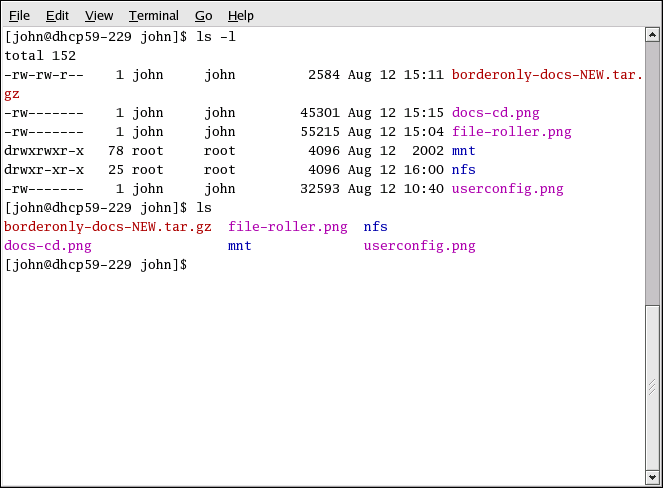1.2. Introductory Terms
When you learn about a new operating system, you should also learn new terminology. This section defines a few basic terms you should learn. You will see these terms often throughout all Red Hat Enterprise Linux documentation including the Red Hat Enterprise Linux Step By Step Guide:
Command: An instruction given to the computer, most often with the keyboard or mouse.
Command line: The space at the shell prompt where commands are typed.
Graphical Desktop: The most visible area of a GUI. The desktop is where your user Home and Computer icons are located. You can customize your desktop to have special backgrounds, colors, and pictures to add a personal touch.
Graphical User Interface (GUI): A general term for interactive windows, icons, menus, and panels which allow a user to initiate actions such as starting applications and opening files using a mouse and keyboard.
Icons are small images representing an application, folder, shortcut or system resource (such as a diskette drive). Launcher icons usually refer to application shortcuts.
Man page and Info page: Man (short for manual) and Info pages give detailed information about a command or file (man pages tend to be brief and provide less explanation than Info pages). For example, to read the man page for the su command, type man su at a shell prompt (or type info su for the info page). To close man or Info pages, press
[q] .Panel: A desktop toolbar, located across the top and bottom of your desktop (such as Figure 1-12). The panel contains the Applications menu and shortcut icons to start commonly used programs. Panels can also be customized to suit your needs.
Root: Root is an administrative user account created during installation that has complete access to the system.(Root is also known as the superuser.) You must be logged in as root to accomplish certain system administration tasks, such as changing administrative passwords and running system configuration tools. User accounts are created so that typical user tasks can be done without using the root account, which can reduce the chance of damaging your Red Hat Enterprise Linux installation or applications permanently.
RPM: RPM stands for RPM Package Manager and is how Red Hat builds and delivers its software files. An RPM is a software package file you can install on your Red Hat Enterprise Linux computer.
Shell prompt: A command line interface between the user and the operating system (Figure 1-13). The shell interprets commands entered by the user and passes them on to the operating system.
su and su -: The command su (switch user) gives you access to the root account or other accounts on your system. When you type su to switch to your root account while still inside your user account shell, you have access to important system files that you can change (or damage if you are not careful). Logging in with the su - command makes you root within the root account shell. Use caution when you are logged in as root.
X or X Window System: These terms refer to the graphical user interface environments. If you are "in X" or "running X", you are working in a GUI rather than a console environment.
Although the emphasis throughout this book is on navigation and productivity using the graphical desktop environment, both the graphical and shell prompt methods of logging in and using your Red Hat Enterprise Linux system are discussed for your reference.